The coolest thing about WordFleks is that you can add new words and change existing words. You are not limited to some pre-defined vocabulary, but can adapt to your favorite course book, lecture etc.
For this, WordFleks contains the word editor, which comes in two variants: one for adding a new word and one for editing an existing word. In case of a new word, there are additional elements to show the sentence of the word and to select the word type. In case of an existing word, you cannot change the word type any more, but the derived words (e.g. participles) are also accessible.
Adding a new word
At the top, the selected unknown word is shown, along with some context to the left and right. There are buttons to navigate to the previous/next occurrence, and a copy button add the selection to the clipboard.

The two handles at the left and right can be dragged to adjust the selection, e.g. to enlarge the selection to cover an abbreviation.

Below the text, the word type can be selected. more information about the word types can be found in the documentation of the vocabulary.
When adding a new word, several checks are made in addition to the general checks when editing a word:
- the selection has to equal to some form of the word. This prevents you from accidentally a word with a typo in the basic form.
- the word must not yet exist in the vocabulary. This issue may occur, if the text contains some derived form, and you choose the wrong basic form of the word.
Word editing
The word editor shows the basic form at the top, then the translation, followed by the forms that depend on the word type.
When saving a word, several checks are made to ensure a consistent vocabulary:
- The word must not be changed in a way that it becomes a duplicate word in the vocabulary
- If the word is delivered with WordFleks and not added manually, the basic form must not be changed.
- All required forms must exist. This problem may e.g. occur if an irregular basic form is entered, and no rules exist for the derived forms. In this case, the derived forms must be entered manually.
- If a form has multiple entries, no comment or form must occur more than once.
- The forms are also checked that they conform to the rules of the language, e.g. with respect to the ending.
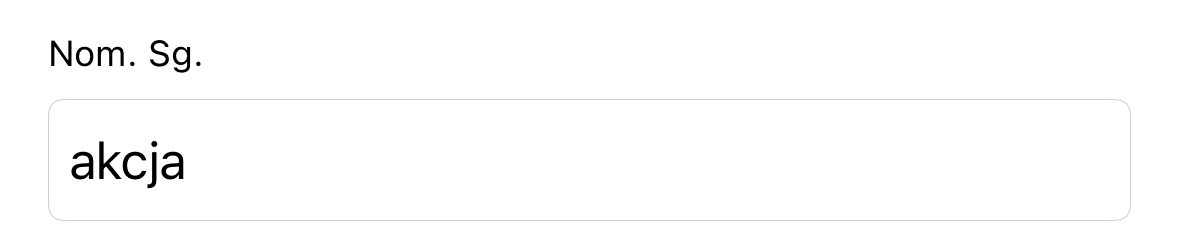
String inputs
String inputs are the most common case. It shows the form name and the input field. The keyboard language to the foreign language, if enabled in the settings. When first entering a text in a foreign language field and the corresponding keyboard language is not enabled in the iOS settings, you are prompted to do this.
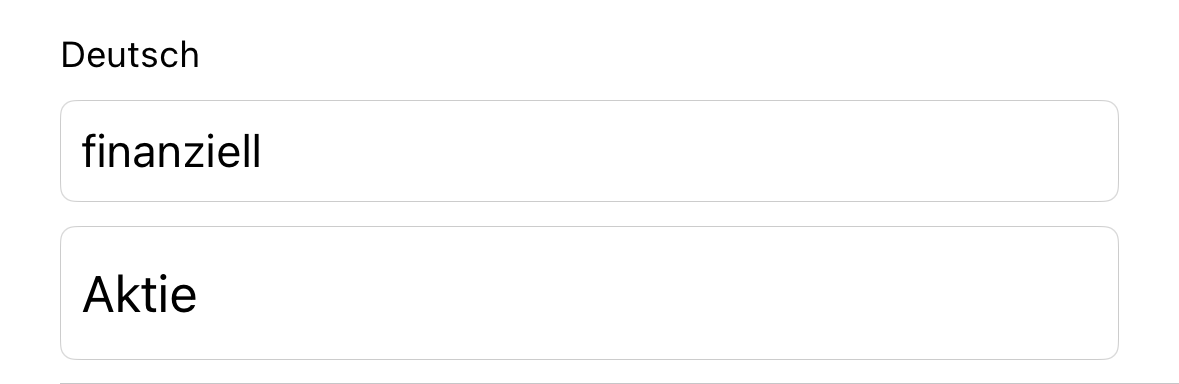
String inputs with comments
For some forms (e.g. translations), additional entries can be added that have a comment. If multiple entries can be added can be see in the description of word types.
Please note that duplicate comments or duplicate forms are not supported.
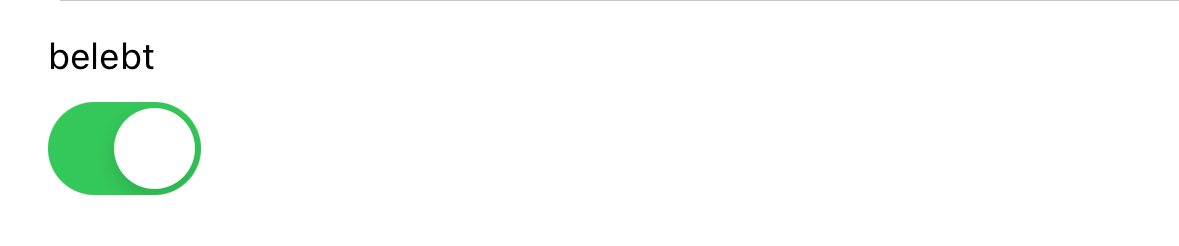
Switches
Some forms (e.g. the reflexivity of a verb) can be switched on and off.
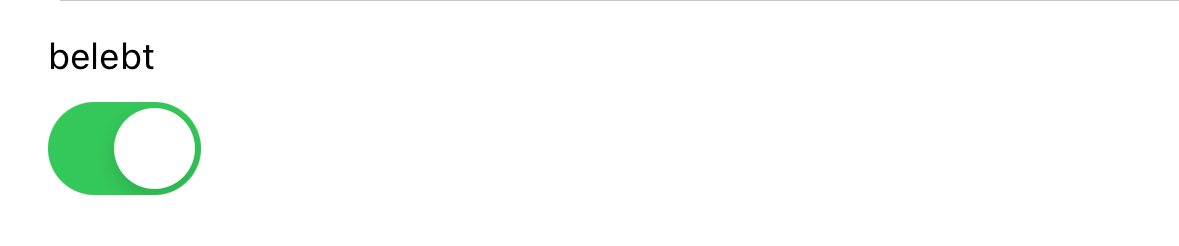
Choice
Selecting one from a list of pre-defined choices, e.g. the gender of a noun.
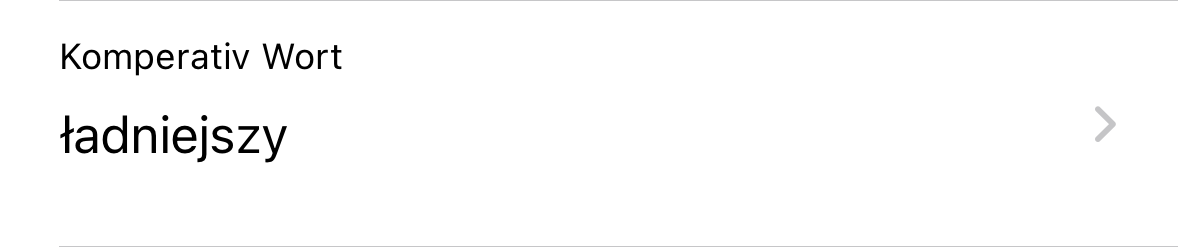
Derived words
If there are derived words, they are shown with a small chevron for navigation. Derived words cannot be changed.
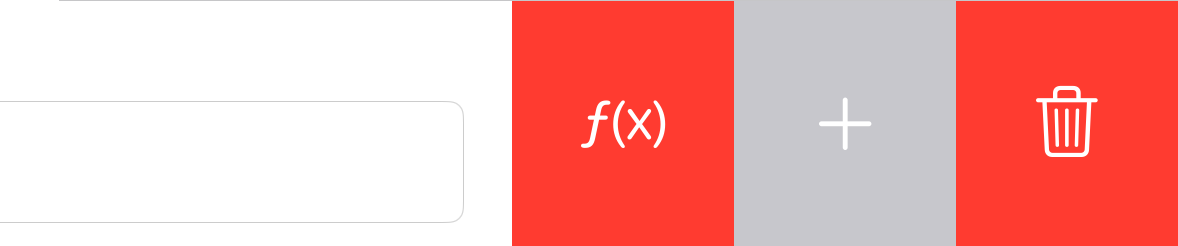
Adding a new entry
If the word type has optional forms that are not in the current word, or if forms support multiple entries, you can add more entries. Swipe from the right to show the action, and select the form you want to add.
Deleting an entry
In some cases, it is necessary to delete a form that is does not exist for the current word, e.g. some nouns only have singular forms. Swipe from the right to show the delete action. To see if a form can be deleted, check the documentation of word types.
Updating of entries
The rules to automatically compute the derived forms and words are part of WordFleks and are automatically applied whenever a form changes. To see on which forms a given form depends, see the documentation of the word types.
You can always change a form to some exceptional value, if needed. In case you want to go back to the regular form, swipe from the right and select the computation action.

